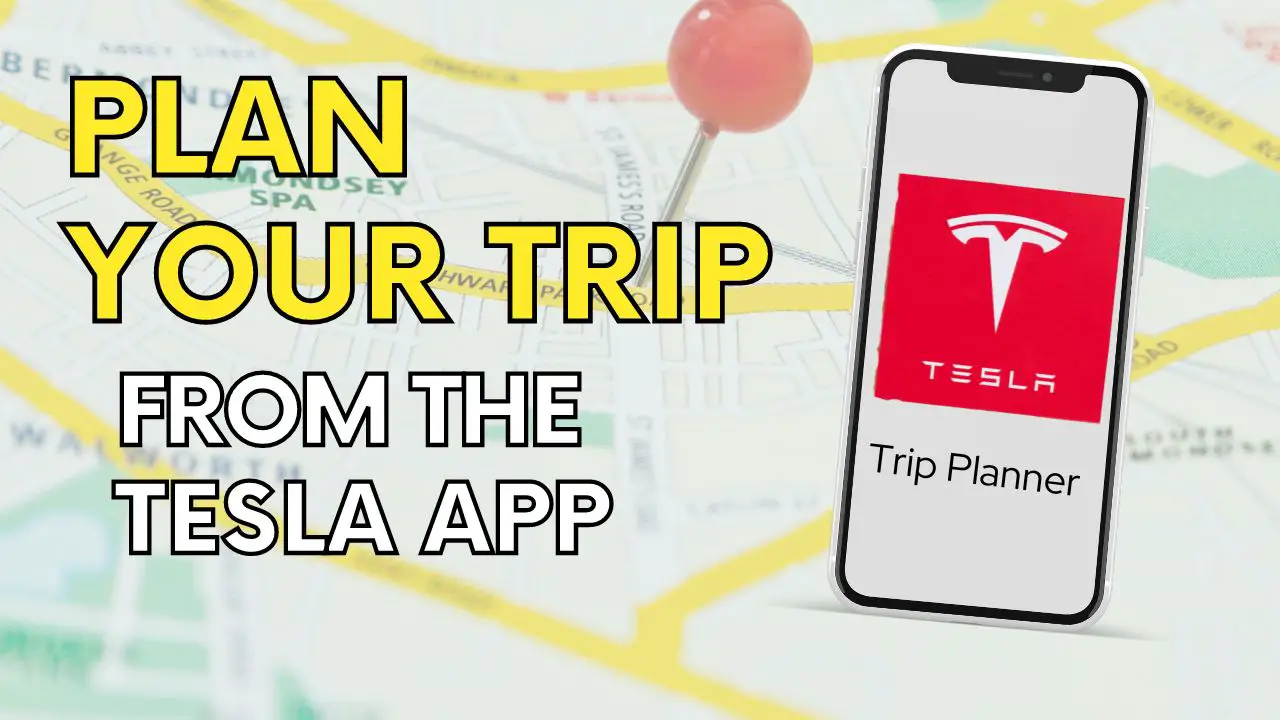Tesla Trip Planner:
How to Plan a Trip On Your Tesla App!
Tesla’s Trip Planner lets you plan road trips directly from your mobile app. The Tesla Trip Planner will navigate to your destination and include all charging stops based on your vehicle’s current energy level. Estimated charging times help you plan your time at each stop for a stress-free trip.
Playing on your phone and dreaming of an adventure? Whether you’re new to electric vehicles or a seasoned Tesla owner, planning a road trip can seem daunting – but not anymore! Now you can do it without even getting off your couch! Tesla has introduced a fantastic new feature, the Tesla Trip Planner, making it easier than ever to plan your trip – and all charging stops – directly from the Tesla app. Say goodbye to third-party apps and hello to seamless travel planning, tailored specifically for your Tesla.
How to Access the Tesla Trip Planner in the Tesla App
To access the Tesla Trip Planner, follow these simple steps:
- Open your Tesla app
- Scroll down and click on Location
- Locate the Navigation Input Box (at the bottom)
Input Your Destination
Once you’ve accessed the Navigation Input Box, it’s time to enter your desired destination. After inputting your destination, the app will automatically calculate your route, including all necessary charging stops and times, based on your Tesla’s current charge level.
Adjust Charge Levels Before Departure
If you know you’ll be charging your Tesla before embarking on your trip, you can adjust the battery percentage accordingly:
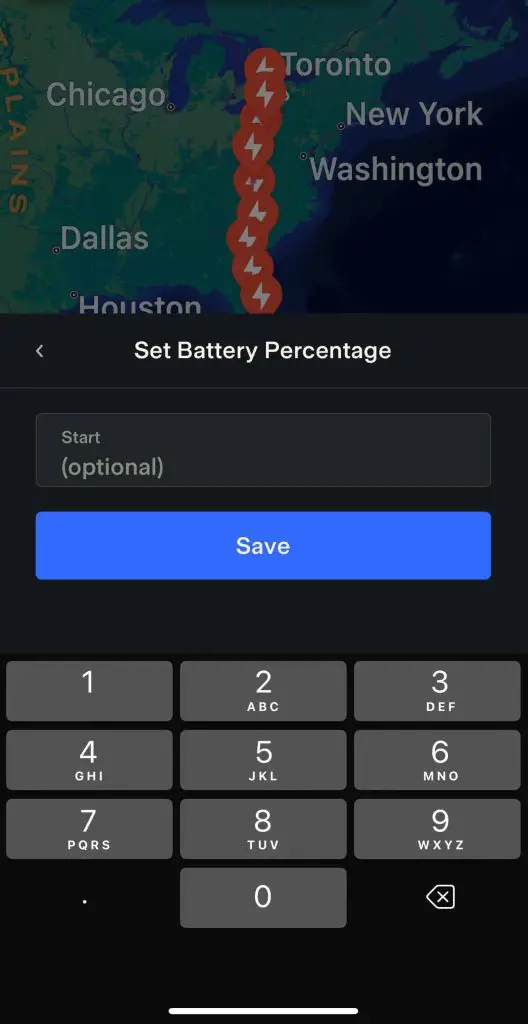
- Click on Set Battery Percentage, located under your Car Location
- Edit the percentage to your desired level e.g. 90%
- The trip planner will recalculate your route based on the updated charge level
Edit Your Starting Location
To edit your starting location, follow these steps:
- Click on the Edit button located next to Current Location
- Input your new starting location, e.g., “123 Main Street, Any Town”
- Input your destination
The revised route will include updated charging stops, estimated energy levels upon arrival, and charging durations at each stop.
EVPro Tip: You may wish to use the editing feature if you make additional detours, day trips, or unexpected stops.
Send Your Route to Your Tesla
Once you’re satisfied with your planned route, simply click on Send to Car at the bottom of the screen. The route will automatically be sent to your Tesla and recalculated as needed, ensuring a seamless and stress-free road trip experience.
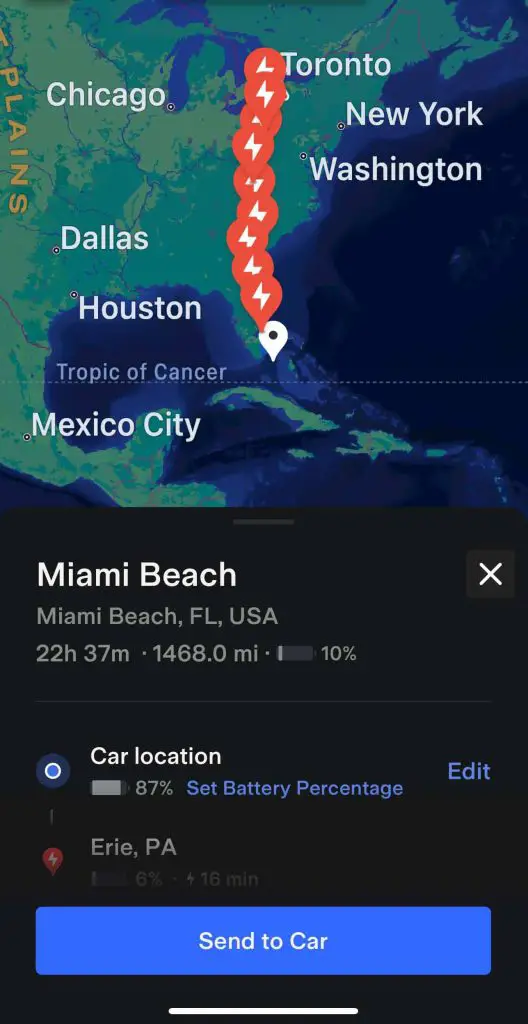
Plan for Multiple Destinations
If your road trip includes multiple destinations or stops, you can easily add them to your Tesla Trip Planner route using your vehicle’s touchscreen. Simply input each destination in the order you’d like to visit them, and the app will calculate the most efficient route, including necessary charging stops.
At this time, adding multiple stops can only be done from the touchscreen in your Tesla. Hopefully Tesla will add this feature to the app soon.
Additional Features of the Tesla Trip Planner
The Tesla Trip Planner is designed to make your road trips seamless and enjoyable. Not only does the app navigate your route and charging stations, it also includes these additional features that can enhance your trip planning experience:
- Estimated travel time
- Total distance
- Charging stops
- Expected charging time at each stop
- Estimated battery percentage upon arrival
By offering a clear overview of your journey, the Tesla Trip Planner helps you plan your stops and manage your time efficiently, ensuring a smooth and enjoyable road trip experience.
EVPro Tip: There’s lots to do while you’re waiting at a Supercharger! Enjoy lunch, take a walk or check out some local shops and activities.
Tesla owners are some of the nicest people you’ll ever meet! Keep the positivity going by making sure you follow Supercharger etiquette!
Can I use Google Maps instead to plan my route?
While the Tesla Trip Planner offers a tailored experience for Tesla owners, some drivers may prefer using Google Maps to plan their trips. This popular navigation app can also be used to send your destination directly to your Tesla. Here’s how to do it:
How to Plan Your Route with Google Maps
- Open the Google Maps app on your smartphone or tablet
- Enter your destination in the search bar
- Click on Directions to calculate your route
Google Maps will display your route, estimated travel time, and alternate routes if available. Keep in mind that Google Maps does not automatically include Tesla Supercharger stops. You may need to manually search for and add charging stops along your route if needed.
Send Your Destination to Your Tesla from Google Maps
Once you’ve planned your route in Google Maps, you can easily send your destination to your Tesla:
- Click on the Share button located below your destination’s address
- Scroll to the right in the list of sharing options
- Click on the Tesla icon
Your destination will now be sent directly to your Tesla’s touchscreen, and you’ll be able to access the route via the in-car navigation system.
Using Google Maps is a great alternative for those who prefer its interface or need additional features not available in the Tesla Trip Planner. Keep in mind that Google Maps may not provide Tesla-specific charging information or real-time route adjustments based on your Tesla’s energy consumption. However, it remains a reliable and widely-used option for planning your road trips and sending destinations to your Tesla.
Whether you’re planning a weekend getaway or an epic cross-country journey, the Tesla Trip Planner has you covered. Its user-friendly interface and advanced features make it an essential tool for any Tesla owner looking to enjoy a stress-free, well-planned road trip.
The EVehicle Pro team wishes you happy trip planning and safe travels!
FAQ
Can I add multiple charging stops to my route?
The Tesla Trip Planner on your app automatically calculates the most efficient charging stops along your route, based on your Tesla’s charge level, range, and destination. The charging stops are calculated using your starting location and ultimate destination.
To add extra charging stops, use the touchscreen in your Tesla vehicle. You can also edit your route using your touchscreen to include multiple destinations or stops.
How accurate are the estimated charging times and arrival battery percentages?
The estimated charging times and arrival battery percentages are based on real-time data, taking into account factors like your Tesla’s current charge level, energy consumption and charging station availability. While these estimates are generally accurate, it’s important to monitor your vehicle’s battery level and adjust your driving or charging habits as needed during your trip. Maximize your range with these helpful habits, or use these emergency tips to get a few extra miles out of your battery in a pinch.
Why can’t I find the Tesla Trip Planner in the Tesla app?
To access the Tesla Trip Planner, make sure your Tesla app is updated to the latest version. Check your device’s app store for updates, and download the latest version to enjoy this feature.
Is the Tesla Trip Planner available for all Tesla models?
The Tesla Trip Planner is compatible with all Tesla models equipped with the necessary software and hardware for in-car navigation, including the Model S, Model X, Model 3, and Model Y.
Can I share my Tesla Trip Planner route with friends or family?
While there’s no direct “share” feature within the Tesla Trip Planner, you can take a screenshot of your planned route and send it to friends or family via email, text, or social media.
Thinking about a Tesla EV? The EVehiclePro team has got your back with loads of expert advice and honest reviews for new and seasoned Tesla drivers. Join the Tesla Connect community on social media and sign up for our newsletter with helpful tips and exclusive coupon codes for great savings!