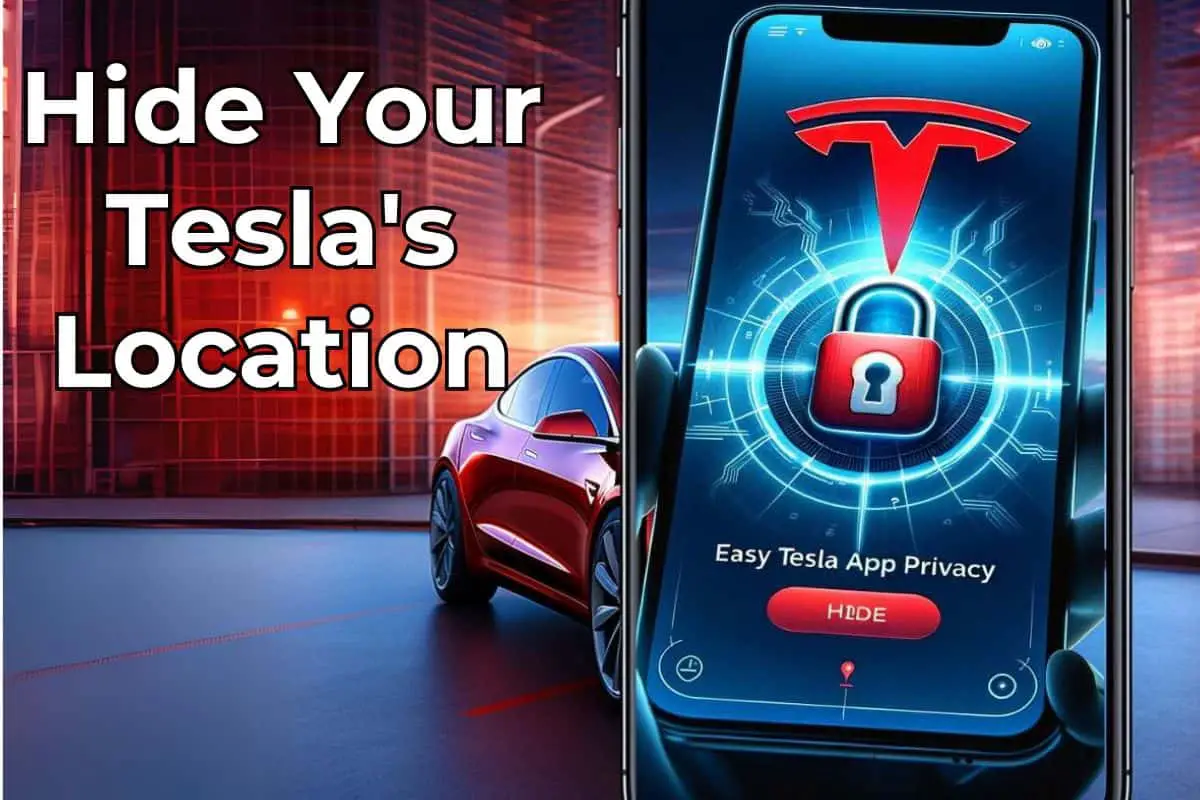Hide Your Tesla’s Location:
Step-By-Step Guide
Tesla’s location tracking feature provides peace of mind by making it easy for loved ones to check your location. For those times that you want to hide your location though (planning surprises, shopping or seeking privacy from third party apps), disable it temporarily through Safety>Disable Allow Mobile Access.
Tesla’s location tracking feature offers convenience and security for owners and their loved ones. On long drives or during bad weather, our families can use the Tesla app to see how far we are from home and what speed we are driving at – giving them an idea of traffic conditions and time frames for when to expect us home. Using location tracking also allows for remote starting, preconditioning and other convenient Tesla app features.
This guide helps you decide whether the benefits of hiding your location outweigh the drawbacks and gives you step-by-step instructions on how to do it.
Why Hide Your Location in the Tesla App?
Our Tesla owners at EVehiclePro keep our location tracker on most of the time. However, there are a few situations where our team members wanted to hide our location:
- planning a surprise party
- shopping for Christmas gifts
- buying an engagement ring
- stopping off at that little pub after work instead of working late
- for added privacy to avoid sharing our location with third party apps
Although there are some trade-offs that we’ll tell you about below, here’s how to disable your location tracking.
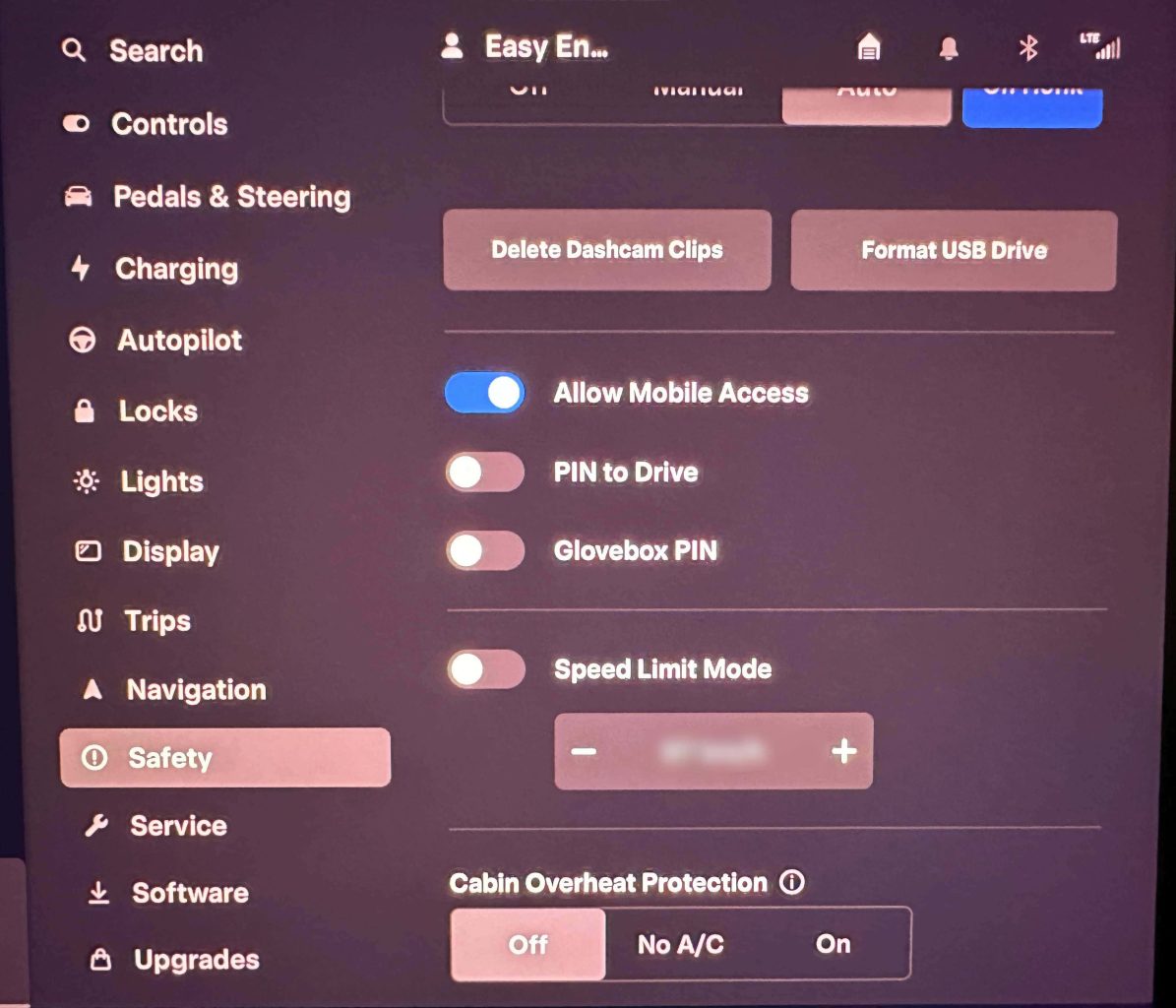
Step-by-Step Guide to Disabling Location Tracking
Managing your privacy settings in the Tesla app is straightforward. Here’s how to easily disable location tracking, ensuring your whereabouts remain private when needed:
From your vehicle’s touchscreen:
Settings>Safety>(Dis)Allow Mobile Access>Confirm with your email and password
EVPro Tips
- Tap the car icon on your vehicle’s touchscreen to access the Settings Menu.
- Scroll through the safety options to find the ‘Allow Mobile Access’ setting. Disable this option by de-selecting it.
- This step doesn’t just hide your location but also affects other remote functionalities of the app, which is an important consideration.
- Confirming your action with your Tesla account email and password ensures that only authorized users can alter these important settings.
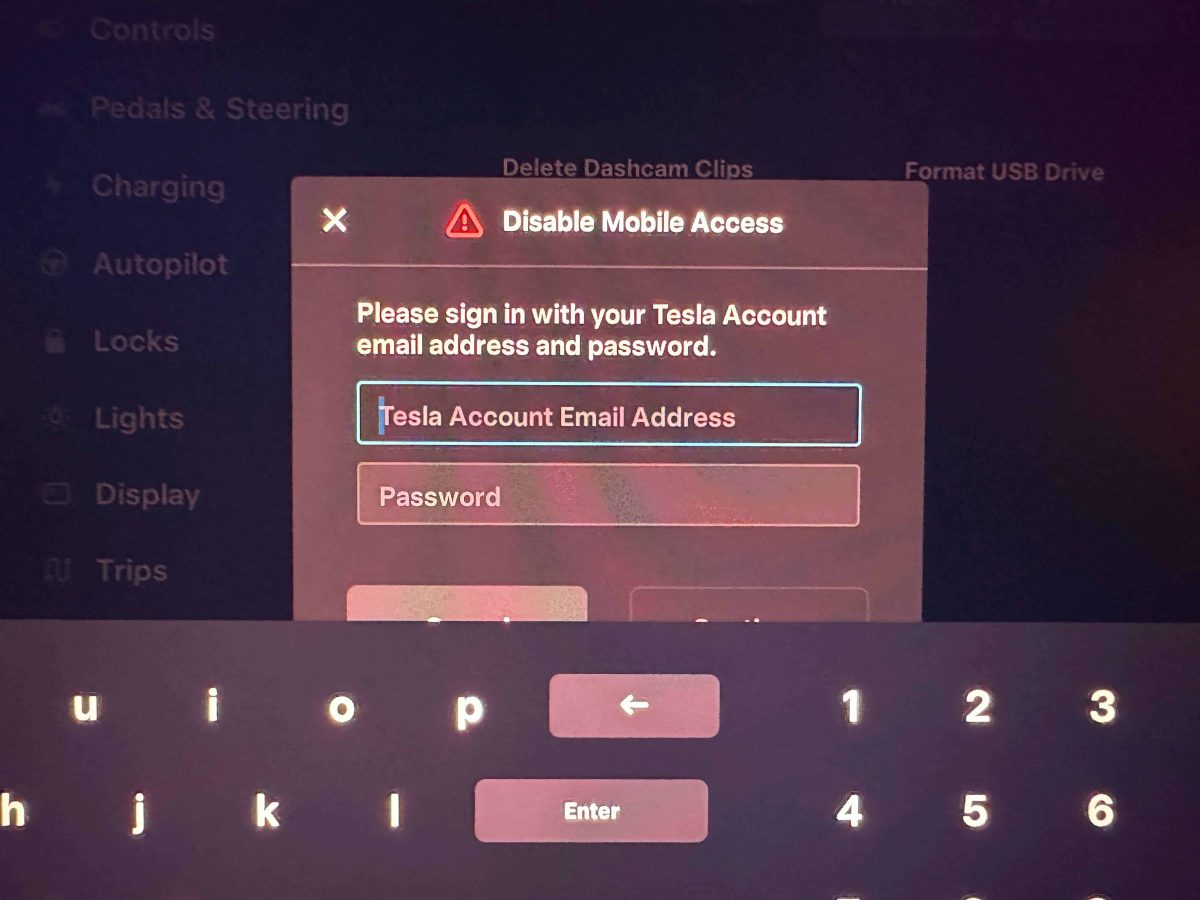
By disabling the location tracking feature in the Tesla app, you gain immediate privacy benefits, allowing you to control how and when your location data is shared. However, it’s important to remember that there are some trade-offs. Turning off ‘Allow Mobile Access’ will also impact other remote features of the app.
Understanding the Trade-Offs
Disabling your location tracking hides your location, but it also restricts several convenient remote capabilities.
Once you disable this feature, you lose access to your ability to:
- start your vehicle remotely
- lock or unlock doors
- precondition your Tesla
In the absence of these app functionalities, you’ll need to rely on your Tesla Key Card or Tesla jewelry for basic actions like locking, unlocking, and starting your vehicle. For other functions, such as adjusting settings or controlling various features of the car, you will have to use the Tesla Touchscreen directly.
Balancing your privacy needs with the utility and functionality of the Tesla app is a personal decision, one that involves weighing the benefits of innovative app features against the importance of maintaining your digital privacy. By understanding this trade-off, you can make informed choices about using the location tracking and remote access functionalities of the Tesla app, ensuring that your experience is tailored to your specific needs and preferences.
How to Re-Enable Location Tracking
Reactivating the location tracking feature in your Tesla app is simple and quick. Once the surprise party is over, the special gifts have been given, or after those occasional unplanned detours from your usual routine, here’s how to restore the full functionality of your Tesla app:
From your vehicle’s touchscreen:
Settings>Safety>Allow Mobile Access>Confirm with your email and password
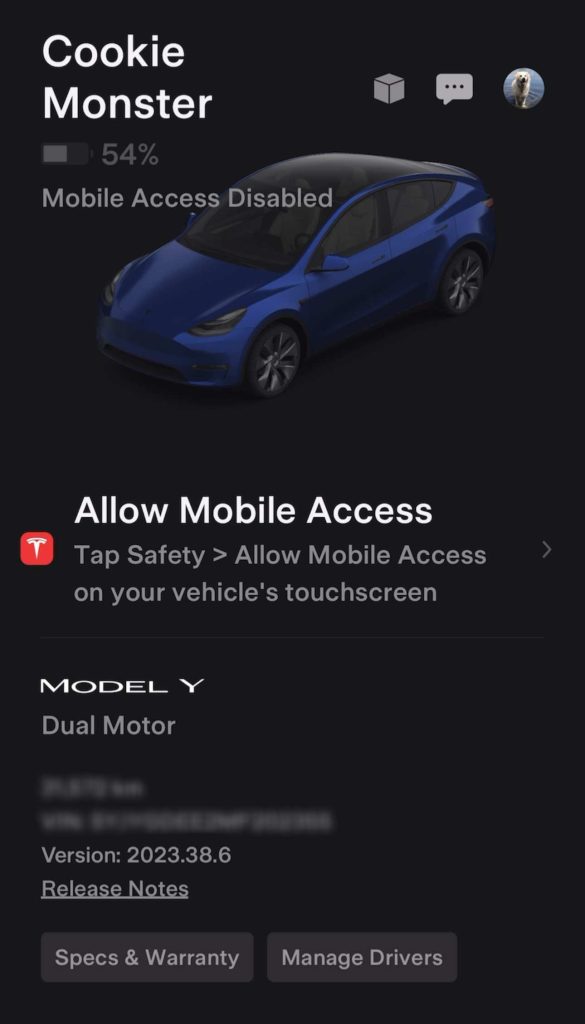
EVPro Tips
- Tap the car icon on your vehicle’s touchscreen to access the Settings Menu.
- Scroll through the safety options to find the ‘Allow Mobile Access’ setting. Enable this option by selecting it.
- This step restores real-time location tracking and all remote functions
- Confirming your action with your email and password ensures that only authorized users can alter these important settings.
For an in-depth guide and further insights into managing your Tesla app settings, don’t forget to check out our detailed video tutorial. This visual guide offers a step-by-step walkthrough and additional tips to help you fully leverage the capabilities of your Tesla app. Watch our video and see how to disable your location tracking step-by-step.
Safety Tips for Tesla App Users
Your Tesla app not only enhances your driving experience but also ensures your safety and privacy. Our team at EVehicle Pro has some tailored “Tesla app safety tips” that can help you maintain security while enjoying the full range of features offered by the app:
1. Regularly Update the App
- Keep your Tesla app updated. Regular updates not only add new features but also include critical security enhancements and bug fixes, which are essential for protecting your privacy.
2. Use Strong Passwords
- It’s crucial to secure your Tesla account with a strong and unique password. Regularly changing your password is a good practice to prevent unauthorized access to your account.
3. Be Mindful of Shared Access
- If you’re sharing access to your Tesla with family members or friends, be conscious of the permissions you’re granting. It’s wise to periodically review who has access to your Tesla app and adjust these settings as needed.
4. Monitor Notifications
- Keep an eye on notifications from your Tesla app. Notifications are not just informational but also serve as alerts for any unusual activity or necessary actions related to the safety and maintenance of your vehicle.
EVehiclePro recommends following these tips to enhance your experience with the Tesla app and help you love your Tesla even more!
Thinking about a Tesla EV? The EVehiclePro team has got your back with loads of expert advice and honest reviews for new and seasoned Tesla drivers. Join the Tesla Connect community on social media and sign up for our newsletter with helpful tips and exclusive coupon codes for great savings!