How to Activate a Tesla Key
Tesla electric vehicles come with two key cards, but owners can add up to 19 keys. Easy instructions to (i) Set up and customize key cards, fobs or Smart rings (ii) Pair phones (iii) Add and remove drivers with a virtual key (iv) De-activate lost keys.
Your Tesla comes with 2 key cards, but there are several other types of “keys” you can add to access your new electric vehicle, including:
- Key fob
- Smart ring
- Phone
- Virtual key
Every Tesla can support up to 19 different keys. For example, a family of three drivers who have one key card, one phone and one Smart ring each would be counted as 9 keys. Keys can be added (activated) and removed easily as needed.
How to Set Up a Tesla Key Card, Fob or Smart Ring
The following instructions are the same whether you’re setting up a Tesla key card, key fob or Smart ring:
- On the Tesla touchscreen, touch the Car icon on the bottom left
- Click on Locks
- Click the Plus sign + in the Keys section
- Scan your new key card, fob or ring on the card reader located behind the cup holders on the top of the center console
- After the new key card, key fob or Smart ring is recognized, remove it from the card reader
- Scan a key card that has already been paired to the vehicle to confirm new key pairing
- The key list now includes the new key. Click the associated pencil icon to customize the name of the key.
Once you’ve activated your key card, fob or Smart ring, click here for the best tips and tricks for how to use them with your Tesla.
How to Set Up a Tesla Phone Key
To start, you will need your cell phone with the Tesla app already installed and the vehicle’s key card.
- Make sure bluetooth is turn on
- While sitting in your Tesla, open the Tesla mobile app
- In the Tesla app, scroll down and click on Set up Phone Key
- Click on Pair
- Scan your key card on the card reader located behind the cup holders on the top of the center console
- Once the Tesla app notifies you that the pairing was successful, touch Done.
The key list on the Tesla touchscreen (under Locks) now includes the newly authenticated phone key. The name of the phone key is determined by the name used in the phone’s setting.
To change the name of the phone key, click the associated pencil icon and customize the name.
Once you’ve activated your phone key, click here for the best tips and tricks for how to use it with your Tesla.
Add a New Driver using a Phone Key (Tesla Car Access)
Using Tesla Car Access, owners can send a virtual Tesla key to up to 5 different drivers using their phone’s Tesla app. This will give additional drivers access to the Tesla without needing to purchase extra key cards. A virtual key can be provided remotely and is a great way to give someone temporary access.
Tesla Car Access will allow the new driver to access all of the Tesla app features except purchasing upgrades. The Tesla owner can also remove a driver’s access at anytime using the Tesla phone app.
To add a driver using Tesla Car Access:
- Open the Tesla phone app
- Tap Security & Drivers
- Tap Add Driver
- Send an invitation link by text, email, messenger, airdrop, etc.
- When the new driver clicks on the invite link, a webpage will open telling them they have been added as a new driver. They will also be instructed to download the Tesla app.
Note: The new driver will have 24 hours to download the app and create and account before the invite expires.
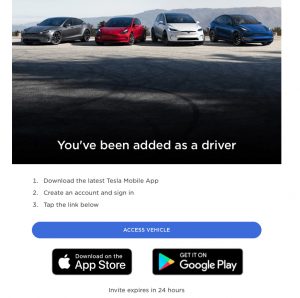
How can I remove an additional driver using Tesla Car Access?
- Open the Tesla phone app
- Tap Security & Drivers
- Tap Manage Drivers
- Next to the driver’s name, tap Remove
- Tap Yes to confirm.
Lost Tesla Key
Unfortunately, if you lose your Tesla key card or fob there is no way to track it. Tesla service will not unlock your car remotely so, if you don’t have access to your phone, your choices of ways to unlock your car are limited:
- If you have another driver set up on your vehicle, you could have them unlock your vehicle and start it remotely using their Tesla app.
- You can contact a friend, have them download the Tesla app and log in using your credentials. Just make sure to change your password once you have your phone again.
We recommend that you de-activate any lost keys immediately, so that your Tesla cannot be stolen.
How to De-activate a Tesla Key
If you lose any Tesla key, you can de-activate it from your Tesla touchscreen. This will remove all access to your vehicle for that key.
You will need your Tesla key card to remove a key.
- On the Tesla touchscreen, click on the Car icon on the bottom left
- Click on Locks
- In the Key list, find the key that you would like to delete and touch its associated trash icon
- When prompted, scan an authenticated key card on the card reader to confirm the deletion
- When complete, the key list will no longer include the deleted key.
Important: Tesla requires at least one authenticated key card or key fob at all times. If only one key card remains on the key list, you cannot delete it.
FAQ
Can I drive my Tesla without the key card?
It is possible to drive your Tesla without a key card. In fact, our EVehicle Pro experts generally don’t carry key cards at all. Our Tesla owners typically use their phone key to unlock, start and lock their vehicles.
However, some people do not like to carry their phone or their key card with them all the time so they opt to wear a Smart ring – a stylish fashion accessory that carries a small RFID chip inside. The Smart ring allows the wearer to simply tap their vehicle to unlock and start their car. Waterproof and fashionable, our EVehicle Pro experts are asking for a Smart ring for Christmas!

How do you know if your Tesla is locked?
If your Tesla is set to automatically lock when you walk away from your car, you want to know that it’s locked. Here are 4 ways to tell your Tesla is locked:
- When the vehicle locks, the vehicle exterior lights will quickly flash once.
- If activated, the side mirrors will fold in.
To fold in the side mirrors when the vehicle locks:- Tap on the car icon on the bottom left of the touchscreen
- Tap on Mirrors
- Make sure Mirror Auto Fold is turned on
- If the lock confirmation sound is activated, the horn will make a short beep when the doors lock.
To turn on the Lock confirmation sound:- Tap on the car icon on the bottom left of the screen
- Choose Locks
- Make sure the Lock Confirmation Sound is toggled on
- You can use your Tesla phone app to confirm the vehicle is locked.
- Open the Tesla app
- Tap on Controls
- The Lock symbol in the center of your screen represents the current lock status. If the lock icon is open, your vehicle is unlocked; if the icon is locked, so is your vehicle
- You can remotely lock or unlock your Tesla by directly pressing on this icon.
Can I allow someone to drive my Tesla remotely?
You can remotely unlock and start your Tesla vehicle for someone else using the Tesla phone app:
1. Open the Tesla app
2. Tap on Controls
3. Tap on the lock icon in the middle of the car. The lock icon will appear unlocked when the vehicle is unlocked
4. On the bottom of the page click on Start. The driver will now have only 2 minutes to shift into drive.
Can I keep my Tesla key card in my wallet?
You can keep your Tesla key card in your wallet as long as you are careful. Make sure the key card doesn’t break or bend and damage the the RFID chip.
Can a Tesla key card get wet?
The Tesla key card is waterproof. It is a passive RFID tag with no actual electronics. It may not open your Tesla if the car is under water (you’ve got bigger problems if this is the case), but the key card will not be damaged if it gets wet.
How much does it cost to replace a Tesla key card?
Tesla sells additional key cards for:
– United States: $35
– Canada: $45
– UK: £31
– Australia $40
Prices are subject to change.
Is the Tesla key fob waterproof?
The Model 3 Key Fob is water resistant, not waterproof. Exposure to heavy rain or water submersion may permanently damage the Key Fob.
Can you lock a Tesla with your phone in the car?
The Tesla can not be locked as long as it detects the Tesla phone key. Every Tesla detects the phone key via bluetooth. If you wish to lock your phone in the car you must turn off Bluetooth on your phone or place your phone in airplane mode.
Make sure you have a key card or a Tesla smart ring to unlock your car if your phone is disabled.
What happens if you lost both Tesla key cards?
If you lose both Tesla key cards, a Tesla service technician will have to program a new key card for you. You will need one working Tesla key card to program any other Tesla key cards. Tesla can not remotely unlock your vehicle.
Can a Tesla have multiple phone keys?
Owners can send a virtual Tesla key to up to 5 different drivers using the “Tesla Car Access” on their phone’s Tesla app. Therefore you can have a total of 6 phone keys for one Tesla.

