Tesla Valet Mode:
Restrict Access to Other Drivers
Valet Mode isn’t just for the times you hand over your vehicle at a high-end restaurant or club! Use Valet Mode to automatically activate 17 safety and privacy features, if you need to entrust your Tesla to other drivers. This could include administrative assistants, inexperienced drivers (teenagers) or times when you can’t access your car during weather events, snow clearing or restricted parking areas.
Tesla Valet Mode restricts drivers to basic driving functions by limiting top speed and placing the vehicle in Chill Mode for slower acceleration. It restricts access to personal information such as locations, driver profiles, calendar and disables Autopilot, Full Self Drive, Sentry Mode, Wifi, bluetooth, voice commands and purchases.
What is Tesla Valet Mode?
Valet Mode is a driver profile setting that restricts other drivers from accessing personal items and information. It also places restrictions on driving features such as acceleration and maximum speed. When Tesla Valet Mode is active, more than 17 safety features are engaged.
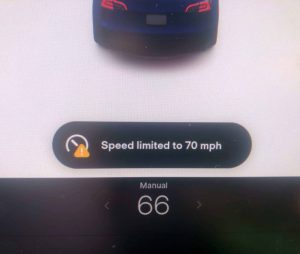
Features of Valet Mode
Placing your Tesla in Valet Mode activates the following safety features:
- Limits the Top Speed to 70mph (112 km per hour)
- Limits Acceleration Speed by placing the vehicle in Chill Mode
- Locks the Front Trunk (Frunk) to protect personal items (the Frunk option on the touchscreen will be greyed out)
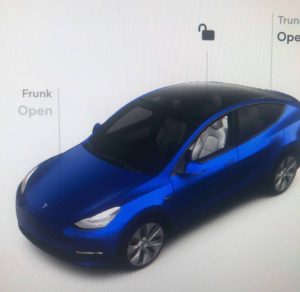
- Locks Glovebox (a PIN will be requested when attempting to open the glovebox)
- Disables Autopilot
- Hides and disables personal information such as your calendar, previous navigation locations and your home, work or favorite addresses.
- Disables Voice Commands
- Disables Full Self Drive or Enhanced Autopilot
- Disables Smart Summon
- Will not allow the driver to connect their phone to the car
- Does not allow access to Homelink (if installed)
- Driver profiles will not be available
- The touchscreen will not display the list of keys that are able to access the Tesla
- Disables Wi-Fi and Bluetooth
- Does not allow the driver to view or add a new device
- Disables the ability to add upgrades or make purchases
- The driver is unable to change Sentry Mode settings
When Would I Use Tesla Valet Mode?
Tesla owners can leave their vehicle with a valet service or other driver and feel secure knowing that access to personal items and information will be restricted, and that the vehicle can be operated within safe limits.
Here are some ways you can use Tesla Valet Mode:
- When leaving your car with a valet while you’re at a restaurant or club
- When parking in a spot where the vehicle may need to be moved if you’re not available e.g. rotating construction sites or snow clearing
- When allowing another driver to use your vehicle for limited purposes e.g. administrative assistant
- When granting access to less experienced drivers such as teenagers
How to Activate Valet Mode in your Tesla
Using the Tesla Touchscreen:
While the vehicle is in Park, click on your Driver Profile, then select Valet Mode. If this is the first time you are using Valet Mode, you will need to set up a four-digit PIN.
Using the Tesla App:
Using the Tesla app activate Valet Mode under the Security & Drivers tab.
Note: When using the mobile app, you do not need to enter a PIN because you are already required to log into the app using your Tesla Account credentials.
How do I Know if Tesla Valet Mode is Activated?
At the top centre of the vehicle’s touchscreen, “Valet Mode” will be displayed instead of a specific driver profile.
Alternatively, check your Tesla app to see whether Valet Mode is activated, by selecting Security & Drivers >Valet Mode.
How to Cancel Tesla Valet Mode
Cancel Valet Mode in one of two ways:
- With your vehicle in Park, touch the Valet Mode icon at the top of the Controls screen, and enter your 4-digit PIN.
- Alternatively, use the Tesla mobile app to cancel Valet Mode. A PIN will not be required.
Note: When you cancel Valet Mode, all settings associated with the most recently used driver profile and climate control settings are restored, and all features become available.
Note: Resetting the PIN will also cancel Valet Mode.
How to Use Valet Mode Effectively
Here are a few tips on how to use Valet Mode Effectively:
- Before handing over your vehicle, remove valuables from your vehicle or store them in the frunk or glovebox
- Use your app to check on your vehicle. You can view your car’s status and location on the app. You can even access the exterior cameras to have a look around (if you subscribe to Premium Connectivity).
Does Valet Mode Need a Key?
When you hand your vehicle over to another driver or valet service, you will need to give your key card to the driver.
We recommend a key card holder because it protects the key and makes it easier for the valet/driver to locate.
If you don’t have a physical key card though, you can still give the driver full access to your vehicle by unlocking it remotely with a virtual key, and turning on Valet Mode in the Tesla app.
How to Change the PIN for Valet Mode
The PIN used when first activating Tesla Valet Mode will always be the same unless you reset it. If you forget your PIN, you will need to reset it.
How to reset the PIN using the vehicle’s touchscreen:
- Click on Valet Mode.
- When the PIN pad appears, instead of entering your PIN, select “Enter your Tesla credentials”.
- Using your Tesla account email and password, you will be able to reset your PIN.
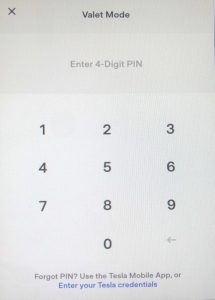
How to reset the PIN using the Tesla app:
- Click on Security & Drivers.
- Under the Valet Mode option, written in blue, select “Clear PIN”.
Sentry Mode and Video Recording
While Tesla Valet Mode is active, the vehicle will continue to record any Sentry Mode events.
Note: Unfortunately, the USB can be formatted (deleted) while in Valet Mode. Hopefully Tesla will fix this potential security issue soon.
FAQ
Is a key required for Tesla Valet Mode?
When you hand over your vehicle in Valet Mode, the new driver will need a physical key to use the vehicle. We recommend a key card holder because it protects the key and makes it easier for the valet/driver to locate. If you don’t have a physical key though, you can still give the driver full access to your vehicle by unlocking it remotely with a virtual key, and turning on Valet Mode in the Tesla app.
Does Tesla Valet Mode lock the trunk?
When Valet Mode is active, drivers still have full access to the trunk and the storage compartments. Valet Mode only locks the glovebox and the front trunk (Frunk), so personal items should be stored in those locations.
Can you let someone drive your Tesla without a key?
When the vehicle is in Valet Mode, a key card is required. However, you can still give full access to other drivers by unlocking or starting the car remotely using the Tesla app. Then select Valet Mode in the app.
How do I cancel Tesla Valet Mode?
You can get out of Valet Mode using the Tesla mobile app Security & Drivers>Valet Mode (a PIN is not required). Alternatively, with your vehicle in Park, touch the Valet Mode icon at the top of the Controls screen, and enter your 4-digit PIN.
How do you know if your car is in Valet Mode?
At the top centre of your vehicle’s touchscreen, “Valet Mode” will be displayed instead of a specific driver profile.
On the Tesla app, check under the Security & Drivers tab to see if Valet Mode is activated.
Which Teslas have Valet Mode?
All Tesla vehicles (Models 3, Y, S and X) are equipped with Valet Mode.
Can you summon a Tesla in Valet Mode?
The Smart Summon feature is disabled when a vehicle is in Valet Mode.
What if I forget My 4-Digit PIN for Valet Mode?
If you forget the PIN you originally set up to activate Valet Mode, reset it from inside the vehicle by entering your Tesla Account credentials (which also cancels Valet Mode). Alternatively, you can reset your PIN using the Tesla mobile app.
Can you charge a Tesla in Valet Mode?
Valet Mode allows the driver to charge your vehicle if you are staying at a location with a destination charger such as a hotel or restaurant.
A driver can also charge your Tesla using the Supercharger network. The credit card attached to the Tesla account will be billed.
Does Tesla record video in Valet Mode?
Your Tesla vehicle will continue to record video (e.g. dash cam or Sentry Mode) while in Valet Mode. Tesla owners need to know that the USB can be formatted (deleted) while in Valet Mode, which can represent a potential security issue. It is hoped that Tesla will fix this issue soon.
Can I let someone drive my Tesla without a key?
Tesla owners can give access to other drivers without a key. The exception is when Valet Mode is activated, a physical key is required for another driver to operate the vehicle.
Give access to others by unlocking the car using the app or starting the vehicle remotely. The driver will now have access to all your settings, so make sure to turn on Valet Mode using the Tesla app.
Can the driver access Ludicrous Mode while in Tesla Valet Mode?
When Valet Mode is active, drivers will not be able to use Ludicrous Mode. Acceleration will be set to Chill Mode (sorry to all the excited valets out there!)
Can I customize the maximum speed of a driver?
Use the Tesla app to turn on Speed Limit Mode (under the Security & Drivers tab) which allows you to set the top speed.
Alternatively, while the vehicle is in Park:
- Select Controls > Safety > Speed Limit Mode on the touchscreen
- Choose the maximum driving speed
- Drag the slider to the On position
- Enter a 4-digit PIN that you want to use to enable and disable Speed Limit Mode


