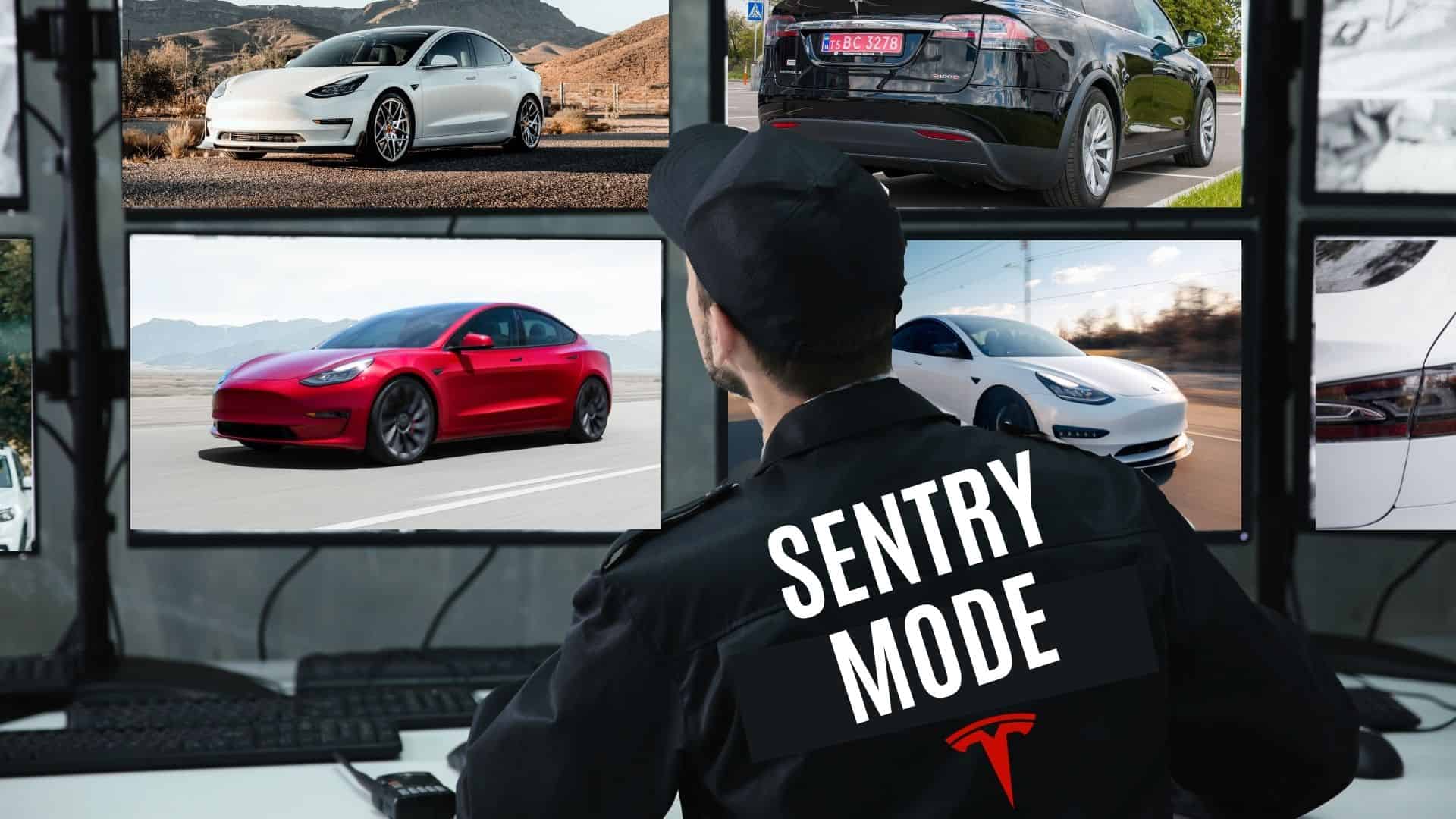Tesla Sentry Mode: Smile… You’re on Camera!
Sentry Mode records video of people or objects that approach the vehicle, sets off an alarm and notifies owners of potential threats. Sentry Mode provides peace of mind for Tesla owners concerned about vandalism, theft or accidental damage and gives insurance companies and police unquestionable video evidence, when necessary.
Tesla owners love the design, rapid acceleration and technology in their high end vehicle – but can worry about theft, vandalism and accidental damage while their car is unattended. Some people also suggest that Tesla electric vehicles are disproportionately targeted in vandalism and road rage incidents.
Relax! Tesla has you covered with Sentry Mode.
All vehicles come with an alarm and video recording system that allows owners to:
- View and save recorded security events
- Customize where and when your car activates Sentry Mode
Owners that subscribe to Tesla’s Premium Connectivity service can also:
- Monitor the vehicle in real time with Remote Viewing feature
- Talk back live to potential thieves and vandals through the car’s exterior speaker
What is Tesla Sentry Mode?
When the vehicle is unattended, Tesla uses its four Sentry Mode cameras to record video when someone (or something) approaches the vehicle. In addition to using sounds and lights in its alarm, it will notify the owner of a security threat and alert bystanders that they are being recorded.
Premium features include live remote viewing and talk back through the car’s exterior speaker.

How Tesla Sentry Mode Works
Sentry Mode has three escalating stages of activation: Stand By, Alert and Alarm.
Stand By
When Sentry Mode is active, the vehicle initiates its first stage of protection, called “Stand By”. Like a vigilant security guard watching your car, the vehicle’s eyes (cameras) are active, and ready to jump into action if needed.
Alert
If a security threat is detected (such as someone opening a door too close or leaning on the car), Sentry Mode will shift into “Alert”.
The vehicle reacts to the threat in three ways:
- Headlights flicker briefly (similarly to a camera flash).
- The touchscreen displays a message to onlookers indicating that the cameras are recording.
- Sentry Mode records and saves the most recent 10 minutes of footage prior to the triggering event (if a USB or SSD is installed).
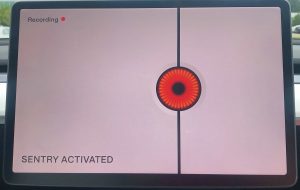
Alarm
If the threat becomes more serious (like a window being broken), Sentry Mode will step it up and attempt to scare off the threat by:
- Activating the car alarm
- Blaring music at full volume
- Increasing the intensity of the touchscreen to full brightness
- Alerting owners of the event through the Tesla app
- Recording the ten minutes prior to the event so that it can be shared with authorities.
How to Turn On Tesla Sentry Mode
If Sentry Mode is selected, it will automatically activate every time the driver leaves the vehicle. To conserve battery usage though, drivers can exclude certain locations or turn off Sentry Mode altogether.
There are four ways to turn on Sentry Mode.
1. Turn on Sentry Mode Using the Touchscreen
- Click on the car icon
- Select Safety
- Under Sentry Mode – Choose On (or Off)
You can exclude home, work or favorite addresses so that Sentry Mode is not activated at those locations. Many owners choose to do this to save battery usage. Get instructions for setting favorite addresses here.
2. Turn on Sentry Mode Using the Tesla App
- Click on Security & Drivers
- Turn on Sentry Mode
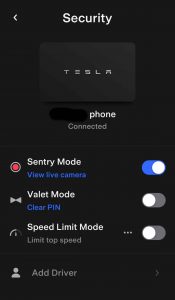
Note: If Sentry Mode is turned on (or off) using the touchscreen or Tesla app, that selection will override Home, Work or Favorite exclusion preferences until the next time the vehicle is driven.
3. Turn on Sentry Mode Manually
To manually turn Sentry Mode on (or off):
- With the vehicle parked, touch the Sentry Mode icon at the top of the touchscreen
- Select On
4. Turn on Sentry Mode Using Voice Commands
Hold the voice command button on the steering wheel and simply say one of these commands:
- “Keep my car safe”
- “Keep Tesla safe”
- “Sentry on”
- “Enable Sentry”
How Much Battery Does Sentry Mode Use?
When Sentry Mode is active, power consumption does increase.
Estimates suggest that Sentry Mode consumes batteries at the rate of one mile per hour of usage. So if Sentry Mode is active for 48 hours, expect that the range will decrease by about 48 miles (77 km). This may be a consideration when leaving your car in a public space for extended periods of time, such as at an airport parking lot.
If Sentry Mode records numerous events, battery usage will also increase. This is why drivers may choose to exclude Sentry Mode when parked in busy but secure areas such as a parking garage.
In order for Sentry Mode to work, the vehicle must be at least 20% charged. If the battery falls below 20%, Sentry Mode will turn off and the mobile app will send a notification.
Our experts at EVehicle Pro recommend keeping a drive installed at all times to ensure video footage is stored should it be required for police or insurance purposes. It’s a cheap way to give Tesla owners peace of mind. However, our experts do suggest replacing Tesla’s USB with a Solid State Drive (SSD) for improved life expectancy and data storage.
Tesla Sentry Mode Event Reports
When Sentry mode has recorded an event, a notification will appear on the touchscreen. The notification will read Sentry Mode event report – (number) events occurred. Tap to view
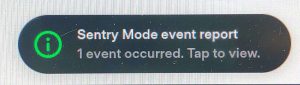
If the vehicle was parked in a busy area, it’s not uncommon to return to see that there are several recordings to view. Chances are that most will be videos of curious people, runaway grocery carts or vehicles parked too close. Should any significant events or damage occur to the vehicle though, Tesla owners will be grateful for videos that can be submitted to police and insurance companies.
Sentry Mode requires a USB in order to record video.
Recordings can be viewed on the touchscreen, or the USB flash drive can be removed and inserted into a computer to save or forward videos to authorities. Either way, a USB is required to record video.
Tesla provides a USB flash drive with each vehicle, located in the USB port inside the glovebox on the left side toward the rear.
Expert Tips:
- If you don’t have a working USB or have removed it, your vehicle will not record Sentry Mode events. Consider upgrading to a longer lasting, higher capacity SSD (Solid State Drive).
- Before you call Tesla – no, they don’t have videos of your vehicle’s Sentry Events.
How to View Sentry Mode Events
View Sentry Mode Videos on the Touchscreen
To view Sentry Mode videos from the touchscreen:
- Place the vehicle in Park
- Select the Dashcam icon located in the app launcher. Alternatively, select the Dashcam icon on the Controls screen.
- Select the Menu icon in the top corner of the screen. The tabs display a list of all video clips, organized by location and timestamp.
- Pause, rewind, fast forward, and delete video recordings as needed.
Sentry Mode and Dashcam use the same cameras to record video, which is why footage is accessed through the Dashcam icon.
Expert Tips:
- Change camera views by tapping the touchscreen to select the desired view
- View previous clips by tapping on the 3 lines on the top left of the Dashcam window. This will bring up categories of Sentry and Dashcam.
- Delete a clip by clicking on the trashcan at the bottom right. You can only delete one video at a time when using the touchscreen; there is no option to mass select.
View, Save and Send Sentry Mode Videos using the USB Drive
Use this option to view, save and send videos using your computer.
- To remove the USB flash drive from the USB port (located in the glovebox on the left side), press and hold the Dashcam icon to stop recording.
- Then pull out the USB drive from the port
- Insert the USB flash drive into a computer
- Navigate to the TeslaCam folder
Note: The TeslaCam folder contains three sub-folders:
- Sentry Clips: Contains the last 10 minutes of footage from all Sentry Mode events that triggered an Alert or Alarm state. If storage space on the USB flash drive becomes limited, the oldest Sentry Clips are deleted to provide space for new ones. Once deleted, you cannot retrieve them.
- Recent Clips (for Dashcam footage only): When recording, Dashcam continuously saves footage to Recent Clips in 60-minute cycles. Footage is overwritten every hour unless it is saved manually. Four videos are recorded for each clip, one from each camera (front, rear, left, and right).
- Saved Clips (for Dashcam footage only): Contains all recordings that are saved using Dashcam.
Once the selected videos are retrieved, save and send as you normally would using your computer.
Expert Tips:
When the USB flash drive runs out of storage space, video footage can no longer be saved. Make a habit of moving saved videos to another device. Then delete them from the flash drive. Alternatively, get a hard drive with higher storage capability such as an SSD.
Storing Tesla Sentry Mode Videos on a USB Drive
When the alarm is activated in Sentry Mode, the vehicle will send an alert to your phone. However the video will not be recorded unless a USB or other drive is installed.
All Tesla vehicles come with a USB, installed in the USB port on the left side, near the rear of the vehicle’s glovebox. This location is a safe place that’s infrequently used for other purposes.
Tesla Sentry Mode Remote Viewing (Live View or View Live Camera)
Subscribers to Tesla’s Premium Connectivity service have access to four additional Sentry Mode features:
- View Live Camera
- Talk Back Live
- (Honk) Horn
- Flash (Headlights)
When Sentry Mode is enabled, owners can use the mobile app to remotely view the area surrounding the vehicle, as seen through the “eyes” of the exterior cameras.

Sentry Mode: How to View Live Camera (Remote Viewing)
Ensure live cameras are turned on. Once this feature is enabled, cameras will remain active.
Turn on Live Cameras:
Using the touchscreen, select Controls > Safety > Sentry Mode > View Live Camera via Mobile App
View Live Camera from your Tesla App
On the Tesla mobile app, go to Safety > Sentry Mode and select View Live Camera to see a live video feed of the area surrounding the vehicle.
Expert Tips:
- Vehicle must be locked and all doors closed
- Sentry Mode must be active
- Remote Viewing can take 5 to 10 seconds to load
- When using View Live Camera, the vehicle may flash its exterior lights and display a message on the touchscreen to alert people that the cameras are being actively monitored
- View Live Camera is limited to approximately one hour (or 15 minutes for some regions) of cumulative usage per day.
Talk Back Live to Potential Vandals
One of the coolest features of Sentry Mode’s Live Camera feature is the ability to talk back to people hovering around your vehicle. Subscribers to Tesla’s Premium Connectivity service can talk directly through the vehicle’s exterior speaker (installed by Tesla as a pedestrian warning system).
In true Tesla fashion, your voice will be transformed into a deep, synthesized “Darth Vader” voice, making it hysterically fun to scare the bejesus out of the bad guys!
How to Talk Back Live:
Simply press and hold the microphone button on the mobile app to talk through the external speaker.
Honk and Flash
Owners with Premium Connectivity can also activate the horn and flash lights (via icons on the mobile app) to bring more attention to would-be criminals.
USB Flash Drive: Life Expectancy
Write and erase cycles are what determines how long a flash drive will last. USB flash drives (like the one that comes with the vehicle) can typically withstand between 10,000 to 100,000 write or erase cycles, depending on the type of memory technology used. However they have a limited amount of storage and life expectancy.
Consider upgrading to a hard drive that holds more vital video footage and typically lasts longer than Tesla’s stock USB drive.
What Type of USB Drive is Best?
The experts at EVehiclePro recommend installing an SSD (Solid State Drive).
SSDs are easy to install and fit well in the glovebox. SSDs use flash memory which is most suitable for day-to-day data storage. For the purposes of recording Dashcam or Sentry Mode events, SSDs generally outperform the long term storage of a hard disk drive and are not affected by magnetic fields. Like all devices, the lifespan of SSDs varies significantly, although overall this option is preferred to a USB.
If upgrading to an SSD, the EVehicle Pro experts recommend a minimum 64 GB, but some drivers may wish to increase the size further, especially if they regularly park in a busy area.
Our EV team likes this high capacity SSD that captures great quality footage.
How to Format the USB (or Hard Drive) on the Tesla
Format a new drive when installing it, or when problems with recording occur. Here’s how:
- Click on the car icon
- Select Safety
- Scroll down and click on Format USB Drive. This will set up the appropriate file folders.
Warning: Formatting will delete all files from the drive.
How to Remove the USB Drive
To remove the USB drive from the port (located in the left rear area of the glovebox), press and hold the Dashcam icon to stop recording. Then pull out the USB drive from the port.
Dog Mode and Sentry Mode
A 2022 Tesla update allows Sentry Mode to work when Dog Mode is active.
Now you can keep your pet in a comfortable cabin temperature with Dog Mode, plus have your vehicle’s cameras record any suspicious activities around your Tesla. If you subscribe to Premium Connectivity, you can even view the cameras remotely to keep an extra eye on your pet and your vehicle. Whenever you leave your furry companion in the vehicle, always activate Dog Mode to ensure they are in kept in a safe, comfortable temperature until you return. Make sure your battery is well over 20% to keep these features active.
When to Turn Off Sentry Mode
Sentry Mode gives Tesla owners peace of mind, however you may wish to turn off Sentry Mode when:
- Leaving the car unplugged for extended periods of time (to retain battery)
- Parked in a busy area that is secured. If not, you could come back to tens or even hundreds of recorded videos.
- When working around your vehicle or washing it. You don’t want to waste the battery to watch yourself puttering around your car!
How to Exclude Home, Work and Favorite Addresses
Many Tesla owners choose to turn off Sentry Mode when parked at secure locations such as home or work. Here’s how to exclude your favorite locations from Sentry Mode:
- Select Settings
- Choose Safety
- Select which locations you wish to exclude from Sentry Mode (Home, Work or Favorites)
FAQ
How much is Tesla’s Sentry Mode?
Sentry Mode is a free feature and comes installed on every Tesla vehicle.
Can I view Sentry Mode events on my phone?
Sentry Mode events cannot be viewed on your phone. Recorded videos can only be viewed on the vehicle’s touchscreen, or through the USB drive. However, subscribers to Tesla’s Premium Connectivity service can view the cameras live from their phone and talk back to would-be vandals.
Is Tesla Sentry Mode always on?
Sentry mode can be turned off or on from the touchscreen or the Tesla phone app. Once Sentry mode is turned on, it will automatically activate once the driver leaves the vehicle. Owners can also choose to exclude certain addresses from Sentry Mode.
Does Sentry Mode drain the battery
Sentry Mode uses power from the vehicle’s battery for its cameras, videos and audio systems. For every hour Sentry Mode is active, expect the vehicle’s range to decrease by 1 mile ( or 1.6 km). The amount of battery usage is affected by how often Sentry Mode has been activated.
Does Sentry Mode record audio?
Sentry Mode does not record audio, it only records video from the cameras located on the front, both sides and rear of the vehicle.
Can you use Sentry mode while charging?
Unless using a Supercharger, Sentry Mode will remain active as long as the vehicle is at or above 20%.
Is Sentry Mode necessary?
It’s a personal choice whether to activate Sentry Mode or not. Decisions should be based on the potential risks or threats to the vehicle, battery usage, and peace of mind. Drivers can also choose to limit when and where Sentry Mode is active.
What’s the quality like on Sentry Mode videos?
Sentry Mode records videos using 1280 x 980 resolutions at 30 frames per second making it somewhere between HD (720p) and Full HD (1080p). This makes it clear enough to identify features of passersby and other vehicles or objects. Tesla owners find that colors (especially red hues) can be slightly off, but overall the quality is very good.
Are the Sentry Mode recordings captured by my vehicle shared with Tesla?
Video recordings are not shared with Tesla. Recordings are only saved to the USB drive in the vehicle. If there is no USB installed, then there is no video recording. Ensure a USB or upgraded SDD is installed, preferably using the port located in the rear left side of the glovebox.
Can I install a software update while Sentry Mode is Activated?
Sentry Mode must be off in order to install software updates.
Where are Tesla’s cameras located?
Sentry Mode cameras are located on the front windshield, on each side near the front wheels, and by the license plate, facing the rear.
Additional cameras are installed in other locations, but are not used for Sentry Mode.
Does Tesla have a Dashcam?
Tesla vehicles have a dashboard camera that can be activated from the Controls>Safety>Dashcam setting. It requires that a USB drive is connected to one of the USB ports in the vehicle. Video will automatically be recorded of any safety event that occurs while the vehicle is under operation, such as air bag deployment or collision. It can also be programmed to record video of the last ten minutes prior to the driver honking the horn.
Can I use Sentry Mode with Dog Mode?
As of 2022 Sentry Mode can now be used while in Dog Mode. As long as you have sentry mode activated. Simply set Dog Mode before you exit your Tesla and Sentry Mode will active as usual.
If Sentry Mode is off, can I still see a video of someone damaging my car?
Video will not be recorded if Sentry Mode is turned off. Ensure Sentry Mode is active and the battery is at or above 20%. Check that a USB or upgraded SSD (Solid State Drive) is installed.
I don’t have a USB installed in my Tesla and someone damaged my car, can Tesla send me the video?
Tesla does not store or have access to Dashcam or Sentry Mode video footage. If there is no USB or other drive installed, there will be no video recordings. Vehicles comes with a USB, but owners are encouraged to upgrade to a Solid State Drive (SSD) for improved capacity and longevity.
How do I delete all Sentry Mode clips?
The only way to to delete all Sentry Mode video clips at one time is to simply format the USB.
-Click on the car icon
-Select Safety
-Scroll down and click on Format USB Drive.
Warning: Formatting will delete all files from the drive.
Tesla live camera not working
In order to view the live cameras remotely, you must be subscribed to Tesla Premium Connectivity and Sentry Mode must be turned on.
Thinking about a Tesla EV? The EVehiclePro team has got your back with loads of expert advice and honest reviews for new and seasoned Tesla drivers. Join the Tesla Connect community on social media and sign up for our newsletter with helpful tips and exclusive coupon codes for great savings!