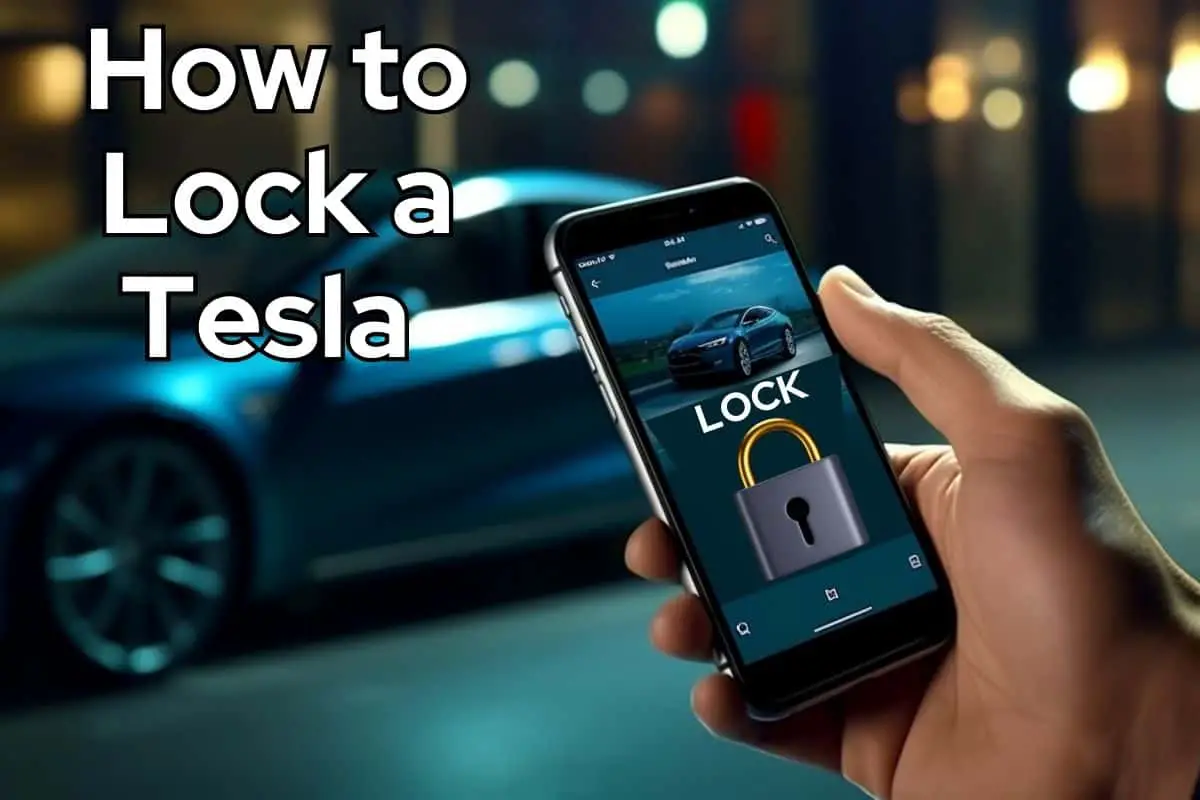How to Lock a Tesla With Ease:
Key Cards to Smart Jewelry
Tesla offers advanced in-vehicle and remote locking options for peace of mind. Lock or unlock your vehicle using your card key, fob, phone key, smart jewelry or drive stalk. Activate locking features such as auto-lock, walk-away, unlock on park, unlock only driver’s door, child locks, lock confirmation sound and notifications.
Your Tesla’s locking features are light years beyond any other vehicle. Use your touchscreen or phone app to lock, unlock and engage multiple locking features such as auto-lock and walk-away locking. A key card, fob or smart jewelry makes entering and exiting your car stress-free. And, if you’ve lost your key, simply de-activate it on your touchscreen to prevent unauthorized access to your vehicle. Peace of mind!
How to Lock and Unlock Your Tesla from the Inside
To lock or unlock your Tesla’s doors and trunk while inside the car, simply touch the lock icon on the touchscreen. The icon will change to show whether the doors are locked or unlocked.
You can also unlock the doors by pressing the Park button on the end of the drive stalk twice. The first press engages Park, and the second press unlocks the doors.
Walk-Away Door Lock: Locking Your Tesla from Outside
Tesla has a fantastic feature called Walk-Away Door Lock that automatically locks the doors and trunks when you walk away from the car with your phone key or paired key fob. To enable this feature:
- Select Controls > Locks > Walk-Away Door Lock on the touchscreen.
- Confirm that the exterior lights flash once and the mirrors fold (if the Fold Mirrors feature is enabled).
- For auditory confirmation (quick horn beep), enable Lock Confirmation Sound by selecting Controls > Locks > Lock Confirmation Sound.
Keep in mind that your Tesla will not automatically lock if:
- You’ve selected the Exclude Home checkbox and your Tesla is parked at your designated “Home” location
- A phone key or paired key fob is detected inside the car
- A door or trunk is not fully closed
- The phone key’s Bluetooth setting is turned off
- A phone key remains within range for ten minutes or a key fob remains within range for five minutes after all doors have been closed
- The driver does not use the driver door to exit the vehicle.
How to Lock a Tesla with a Key Card
Tesla supplies you with two wallet-sized key cards. To lock your Tesla, simply tap the key card against the card reader situated just below the Autopilot camera on the driver’s side door pillar. Upon detection, your Tesla’s exterior lights will flash, the mirrors will fold, and the horn will sound if Lock Confirmation Sound is activated. It is crucial to have a Tesla key card on hand as a backup, ensuring you can secure your vehicle even if your phone is lost or inoperable.
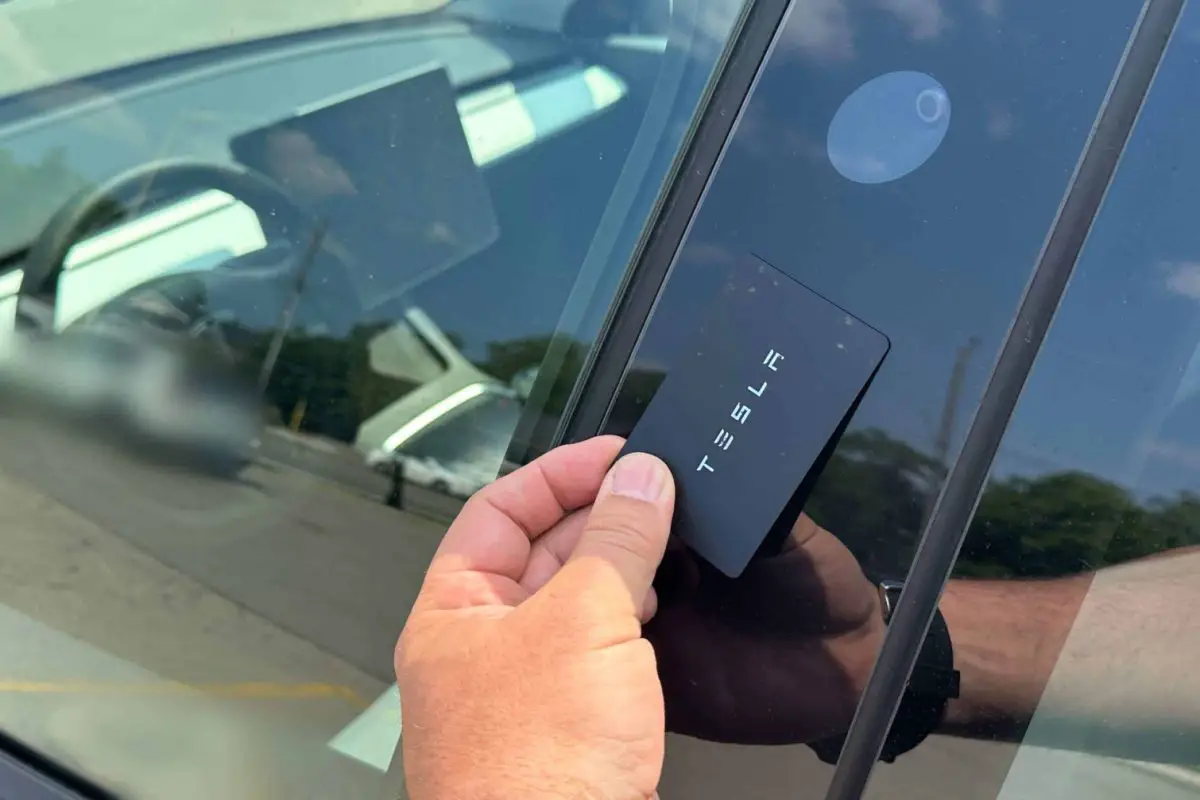
How to Lock a Tesla with a Key Fob
The Tesla key fob is a fun device designed as a miniature version of your car. To lock your Tesla using your key fob, press down once on the top of the key fob’s roof. Your hazard lights will flash once, confirming that the car is locked.
How to Lock a Tesla with Smart Jewelry
If you don’t like carrying your phone around (or tend to forget or misplace it), try wearing smart jewelry! Many of our Tesla owners love to wear smart rings or bracelets so they don’t have to worry about carrying their phones. It’s also a great back-up for older phones or when frigid winter temperatures drain your phone’s battery quickly. The best thing is that you never need to charge your jewelry.
Once you’ve authenticated your jewelry, simply tap your Tesla’s driver side pillar to lock and unlock your vehicle.
EVPro Tip: We love smart jewelry so much that we arranged a coupon code for our readers. Smart jewelry makes a fabulous gift for new Tesla owners and you can even order customized crystal jewelry!
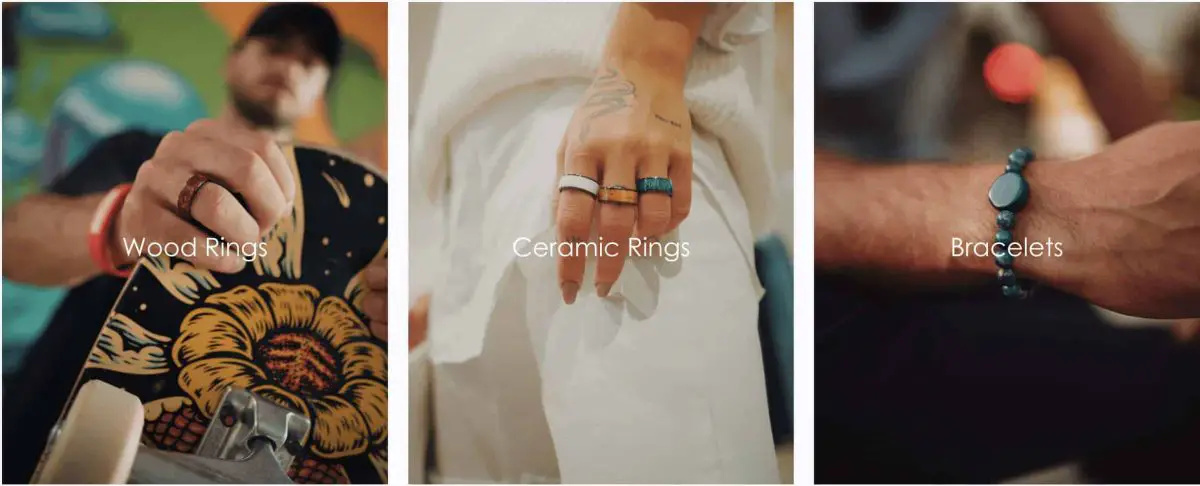
How to Lock Your Tesla Remotely Using the Tesla App
It’s easy to lock your Tesla remotely using the Tesla app. Here’s how:
- Go to Controls
- Tap the Lock button (located in the middle of the screen)
- The padlock icon reflects your Tesla’s current lock status, indicating whether the car is locked (closed) or unlocked (open).
How to Unlock Only the Driver’s Door
Owners have the option of only unlocking the driver’s door when they approach their vehicle or when they use a key card to unlock a Tesla. To turn on this feature:
- Select Controls > Locks > Driver Door Unlock Mode
This feature works only if a key is present on the driver’s side of the vehicle and not the passenger side. To unlock the remaining doors, long press the button located at the top of the interior driver’s door handle. Alternatively, use the touchscreen, mobile app, or press the key fob a second time.
Child Locks on a Tesla
All Tesla models have child locks on the rear doors to prevent them from being opened using the interior release buttons.
Here’s how to activate Child Locks:
- On the touchscreen, select Controls > Locks > Child Lock
You can choose Both to engage the child lock on both rear doors, or you can choose Left or Right to engage it on a specific door.
EVPro Tip: We recommend using the Child Lock feature when traveling with dogs in the back seat. Here’s why! As we pulled up to a drive-through window, our dog was so happy he “danced” on the release button, opened the door and hopped out, looking for a Starbucks Puppuccino!
Drive Away Locking
Your Tesla vehicle has a standard feature that automatically locks all doors (including the trunk) when your driving speed exceeds 5 mph (8 km/h).
Car Left Open Notifications
With Tesla’s Car Left Open Notifications feature, you can receive timely alerts on your mobile device if a door, trunk, or window is left open, or if your Tesla is unexpectedly left unlocked. To enable this feature, follow these simple steps using your vehicle’s touchscreen:
- Go to Controls
- Select Locks
- Choose Car Left Open Notifications
Once activated, you’ll receive push notifications on your phone, keeping you informed about the status of your vehicle.
Unlock on Park
When you stop your Tesla and engage Park, you can choose to automatically unlock all doors. To turn this feature on (or off):
- Select Controls > Locks > Unlock on Park (or Lock on Park)
EVPro Tip: If this feature is set to OFF, you can unlock all doors by pressing the Park button a second time after engaging Park.
Can I Lock My Tesla While Leaving My Phone Inside?
If you need to lock your Tesla while leaving your phone inside, simply disable your phone’s Bluetooth or switch it to airplane mode. Next, lock the car using your Tesla key card or smart jewelry. For added security, we recommend activating the PIN to Drive feature. This requires a unique four-digit code to be entered before your vehicle can be operated, providing an extra layer of protection in case someone tries to break into your car while your phone remains inside.
EVPro Tip: When traveling with personal items visible in your vehicle, activate Sentry Mode for extra peace of mind.
What if My Tesla Won’t Lock?
If your Tesla isn’t locking, there could be a few reasons:
- A door or trunk may not be fully closed. Check all doors and trunks to ensure they are closed properly.
- A phone key or paired key fob might be inside the car. If this is the case, remove the key from the car before attempting to lock it again.
- The Walk-Away Door Lock feature might be disabled. To enable it, go to Controls > Locks > Walk-Away Door Lock on the touchscreen.
- The phone key’s Bluetooth setting might be turned off. Make sure your phone’s Bluetooth is on and connected to the car.
If you’re still having issues locking your Tesla, contact Tesla support or visit a Tesla Service Center for further assistance.
What if I Lose My Tesla Key Card or Key Fob?
If you lose your Tesla key card or key fob, you can still lock and unlock your vehicle using the Tesla app on your phone. To avoid being locked out, it’s essential to always have a backup key card, wear smart jewelry or ensure your phone is charged and functioning.
To replace a lost key card or key fob, contact your nearest Tesla service centre via the Tesla App. They will be able to send you a replacement for a fee. Once you receive the new key you will need to activate it and set it to work with your Tesla.
If you’ve misplaced a Tesla Key and want to prevent unauthorized access to your Tesla, simply de-activate the key using the touchscreen.
How to De-activate a Tesla Key
If you lose any Tesla key, you can de-activate it from your Tesla touchscreen. This will remove all access to your vehicle for that key.
You will need your Tesla key card to remove or de-activate a key.
- On the Tesla touchscreen, click on the Car icon on the bottom left
- Select Locks
- In the Key list, find the key that you would like to delete and touch its associated trash icon
- When prompted, scan an authenticated key card on the card reader to confirm the deletion
- When complete, the key list will no longer include the deleted key.
EVPro Tip: Tesla requires at least one authenticated key card or key fob at all times. If only one key card remains on the key list, you cannot delete it.
FAQ
Are the locking instructions different on Tesla Model 3 and Model Y?
The locking features and instructions are the same for Tesla Model 3 and Model Y.
Does a Tesla automatically lock?
Tesla vehicles have a Walk-Away Door Lock feature that automatically locks the doors and trunks when you walk away from the car with your phone key or paired key fob.
To enable this feature, select Controls > Locks > Walk-Away Door Lock on the touchscreen.
Can you unplug a Tesla when locked?
You cannot unplug a Tesla when it is locked. The charging port locks when the vehicle is locked, preventing unauthorized disconnection of the charging cable.
Can I lock and unlock my Tesla from anywhere?
You can lock and unlock your Tesla remotely using the Tesla app, as long as you have an internet connection.
Our experience with Remote Unlock: Our team has used the remote unlock feature a few times! Most recently on a bitterly cold day, one of our owners left her vehicle for about 30 minutes. When she returned, the battery on her older phone had drained rapidly from the cold temperatures and turned off, leaving her with no options other than to contact another driver and ask them to unlock the vehicle remotely. Thank goodness for that feature!
Will my Tesla lock with the key fob inside?
Tesla will not lock automatically with the key fob inside. The Walk-Away Door Lock feature will not engage if a key fob is detected inside the car.
Is it possible to accidentally lock your keys in a Tesla car?
It is unlikely to accidentally lock your keys (key fob, card, jewelry or phone key) in a Tesla car, as the Walk-Away Door Lock feature will not engage if a key fob or phone key is detected inside the vehicle. However, it is always a good idea to carry a Tesla key card or to wear smart jewelry as a backup in case your phone is lost or not functioning.
What if I Lose My Tesla Key Card or Key Fob?
If you lose your Tesla key card or key fob, you can still lock and unlock your vehicle using the Tesla app on your phone. To avoid being locked out, it’s essential to always have a backup key card, wear smart jewelry or ensure your phone is charged and functioning.
To replace a lost key card or key fob, contact your nearest Tesla service centre via the Tesla App. They will be able to send you a replacement for a fee. Once you receive the new key you will need to activate it and set it to work with your Tesla.
Tips for Keeping Your Tesla Safe and Secure
The experts at EVehicle Pro want you to have peace of mind so you can love your Tesla even more! We recommend these additional tips to help you keep your Tesla safe and secure:
- Use your Tesla app to monitor your vehicle remotely. Your app allows you to check the status of your car, including whether it’s locked or unlocked, at any time.
- Enable Car Left Open Notifications to receive mobile notifications if a door, trunk, or window is left open or if your Tesla is left unlocked unexpectedly.
- Enable PIN to Drive, which requires a secure four-digit verification code to be entered before your vehicle can be driven. This adds an extra layer of security to protect your Tesla from theft.
- Park in well-lit, secure areas whenever possible. Doing so can help deter potential thieves or vandals.
- Enable Sentry Mode to alarm your car and record security events.
- Consider subscribing to Premium Connectivity to enable remote viewing and talk-back to potential vandals with enhanced Sentry Mode.
With these tips and the various locking options available for your Tesla, you can have peace of mind knowing your vehicle is safe and secure, whether you’re inside, outside, or far away from your car. Tesla’s advanced locking features offer security and convenience so you can love your Tesla even more!
Thinking about a Tesla EV? The EVehiclePro team has got your back with loads of expert advice and honest reviews for new and seasoned Tesla drivers. Join the Tesla Connect community on social media and sign up for our newsletter with helpful tips and exclusive coupon codes for great savings!